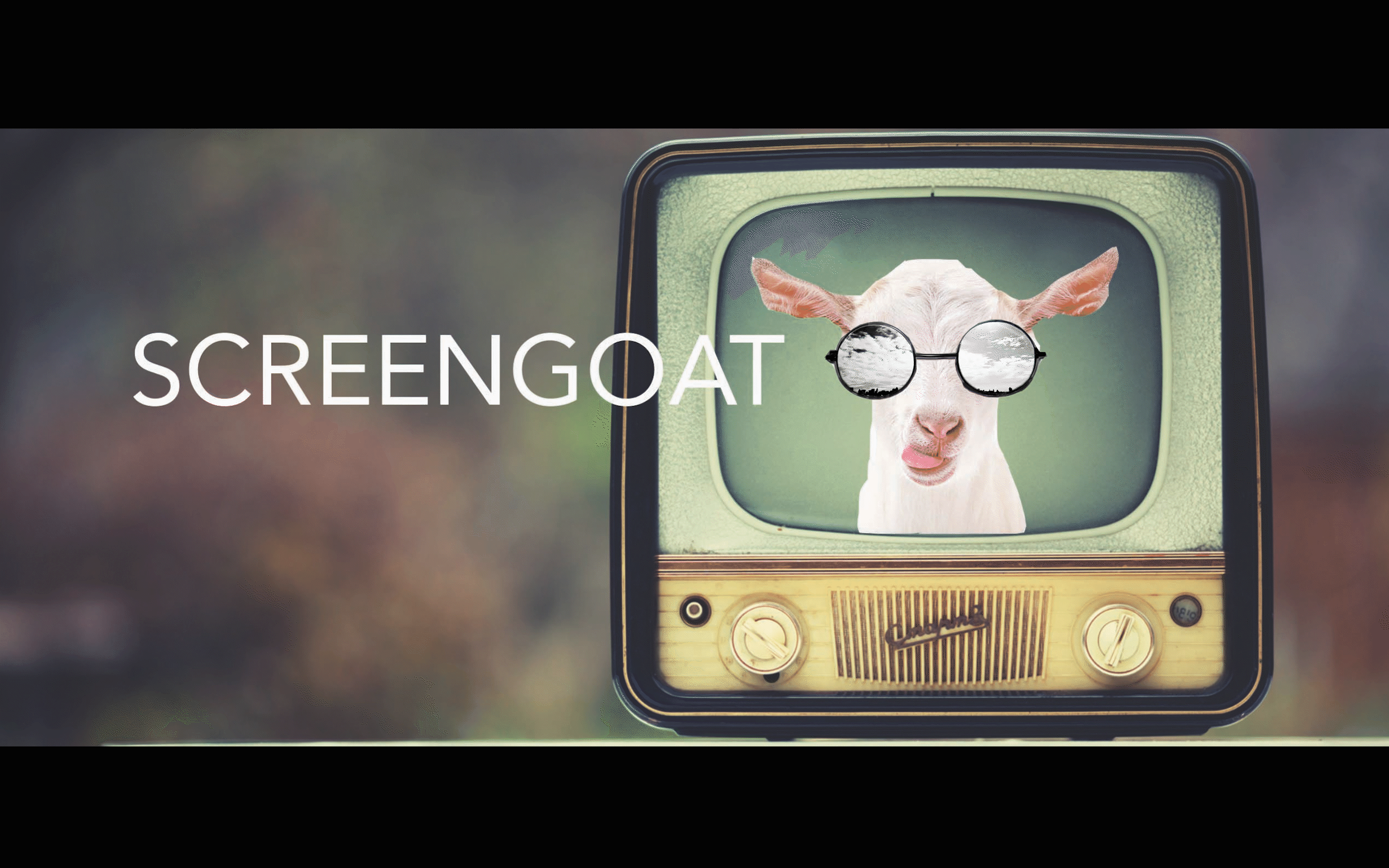Adobe Premiere Pro - How to Export
- SCREEN GOAT
- Sep 16, 2022
- 1 min read
Updated: May 21, 2023
How to Export
Follow these steps to export your videos from Premiere Pro:
1. First Click File, go down to "Export" and then click "Media..."

2. Select format H.264, and preset YouTube 1080p Full HD.

3. Select Output Name to make sure you know the location of your exported video!
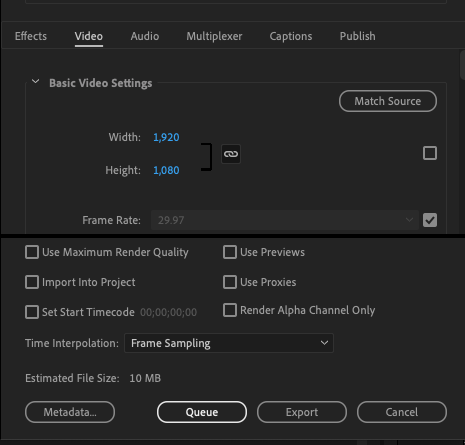
4. Then, Click Export! Only select Queue for Media Encoder export.
5. Wait for video to finish.
See you next time on SCREENGOAT.
#EasyEditingTricks #EditingFX #Filmmaker #VideoEffects #MovieEffects #MoviesFX #Editor #Edit #AdobeCertification #AdobePremiereProCertification #Certiport #Effects #Motion #Opacity #Title #Music #NewItem #EffectsControl #HowToImportAClip #ResetWindow #LearnPremiere #HowToEditInPremiere #Certification
You Might Find These Interesting:
Free Production & Blogging Resources:

Copyright © 2022 Screengoat & Round-Circle, Inc.